In large organization, an application team would be responsible for installing Jenkins and configuring it and other tasks such as creating jobs or workflows or pipelines is done by other users. In a previous blog post, we have learned how to configure user authentication for Jenkins. In this post, we will discover how to secure your Jenkins environment and configure it for proper auditing purposes.
Configuration for Auditing Environment
Change service account for Jenkins
On a rpm based distro such as CentOS or debian based distro such as ubuntu, you might have noticed that Jenkins installation creates a user named Jenkins. For our purposes, we’ll leave the username same. It is stored in the variable named JENKINS_USER and if you feel like changing it, you can change it from /etc/sysconfig/jenkins file. Most of the Jenkins environment settings are stored in this file only besides config.xml.
Change login shell for Jenkins service account
If we check the contents of /etc/passwd file, the login shell is disabled by default for user named Jenkins.

So, first we need to change the login shell to bash by using vi editor.
Change password for Jenkins service account
Once its done, changed password of the Jenkins user using passwd. Using su, make sure its working:

Configure Sudo privileges for Jenkins service account
Now, let’s modify the /etc/sudoers to assign Jenkins user, to act as sudo:

Why all of above is required? Because, all administrative actions should be a done under single account which helps in auditing purposes. We would need to trace logs for that user only.
Enable Access logs for Jenkins
Edit /etc/sysconfig/jenkins file and set JENKINS_ENABLE_ACCESS_LOG to yes. This will create a access log file in /var/log/jenkins/.
Configuration for Securing Environment
Change default port for Jenkins
Next course of actions would need to change default jenkins port from 8080 to just 80 or something else. For this, modify the value of variable JENKINS_PORT on file /etc/sysconfig/jenkins and restart jenkins service to see if its working fine. Don’t forget to add firewall exception for new port:
This file contains bidirectional Unicode text that may be interpreted or compiled differently than what appears below. To review, open the file in an editor that reveals hidden Unicode characters.
Learn more about bidirectional Unicode characters
| #this command configure firewall to accept incoming tcp connections on port 80 | |
| firewall-cmd –zone=public –permanent –add-port=80/tcp | |
| firewall-cmd –reload |
In above commands, we added exception for port 80 for firewall.
Configure SSL for Jenkins
Off course, the most suited option would be to set Jenkins server to use SSL. For our purposes, we’ll configure Jenkins to use a self-signed SSL. Note that you should always be using a trusted 3rd party certificate in production environment. So first we need to generate CSR, create certificate and then configure Jenkins to use it. After this, we’ll need to configure linux distro to allow connections for same.
1. Generate Certificate CSR
For this, run below command:
openssl req -new > new.ssl.csr
Once you do this, you’ll be prompted for a passphrase (Do remember the passphrase) for next steps. Once your password is accepted, it will ask certain questions related for CSR generation.
Below is one of the sample run: [root@localhost ~]# openssl req -new > new.ssl.csr Generating a 2048 bit RSA private key .........................+++ ....................................................+++ writing new private key to 'privkey.pem' Enter PEM pass phrase: Verifying - Enter PEM pass phrase: ----- You are about to be asked to enter information that will be incorporated into your certificate request. What you are about to enter is what is called a Distinguished Name or a DN. There are quite a few fields but you can leave some blank For some fields there will be a default value, If you enter '.', the field will be left blank. ----- Country Name (2 letter code) [XX]:IN State or Province Name (full name) []:Pune Locality Name (eg, city) [Default City]:Pune Organization Name (eg, company) [Default Company Ltd]:metavrs.in Organizational Unit Name (eg, section) []:metavrs.in Common Name (eg, your name or your server's hostname) []:jenkinsci.com Email Address []: Please enter the following 'extra' attributes to be sent with your certificate request A challenge password []: An optional company name []:
You should leave challenge password empty.
2. Generate the self-signed certificate
Again, we need to use openssl for same. Run below commands one at a time:
openssl rsa -in privkey.pem -out new.cert.key openssl x509 -in new.ssl.csr -out new.cert.cert -req -signkey new.cert.key \ -days 365
3. Create a Java keystore
First we need to convert the certificate generated into pkcs12 format. For this, run below command:
openssl pkcs12 -export -out jenkins_keystore.p12 -passout 'pass:password' \ -inkey new.cert.key -in new.cert.cert -name jenkinsci.com
Then run below command:
keytool -importkeystore -srckeystore jenkins_keystore.p12 \ -srcstorepass 'password' -srcstoretype PKCS12 \ -srcalias jenkinsci.com -deststoretype JKS \ -destkeystore jenkins_keystore.jks -deststorepass 'password' \ -destalias jenkinsci.com
Note that, the value of -name, -srcalias and -destalias must be same. You may want to use a different password than password. Also, the value of -srcstoretype and -deststoretype must be same.
4. Move keystore file to Jenkins content
Run below commands one by one:
cd /var/lib/jenkins #create keystore directory mkdir keystore #copy java keystore file cp ~/jenkins_keystore.jks /var/lib/jenkins/keystore/ #configure permissions for jenkins user chown -R jenkins.jenkins keystore/ chmod 700 keystore/
This will assign appropriate permissions for Jenkins service account to access Java keystore file.
5. Configure Jenkins to use SSL
Edit /etc/sysconfig/jenkins and set the following variables:
#disable HTTP JENKINS_PORT="-1" #configure HTTPS JENKINS_HTTPS_PORT="8443" JENKINS_HTTPS_KEYSTORE="/etc/jenkins/jenkins_keystore.jks" JENKINS_HTTPS_KEYSTORE_PASSWORD="password" JENKINS_HTTPS_LISTEN_ADDRESS="127.0.0.1"
You need to check /var/log/jenkins/jenkins.log for potential troubleshooting.
6. Configure kernel to allow port forwarding
To enable port forwarding during runtime, run below commands:
#allow forwarding
sysctl -w net.ipv4.ip_forward=1
#allow forwarding to localhost on eth0
sysctl -w net.ipv4.conf.eth0.route_localnet=1Above is based for network interface eth0. Change with relative name in your case.
For forwarding settings to persist on reboot, add or change the following settings in /etc/sysctl.conf:
net.ipv4.ip_forward = 1 net.ipv4.conf.eth0.route_localnet = 1
7. Configure iptables to do port forwarding
Depending on how iptables is configured you may have to adapt how you insert the rules into the runtime firewall. It may be simpler to write your rules in /etc/sysconfig/iptables and reload the firewall.
#for remote connections iptables -t nat -A PREROUTING -i eth0 -p tcp --dport 443 -j DNAT \ --to-destination 127.0.0.1:8443 iptables -A FORWARD -i eth0 -m state --state NEW -m tcp -p tcp \ -d 127.0.0.1 --dport 8443 -j ACCEPT #for localhost connections iptables -t nat -A OUTPUT -p tcp --dport 443 -d 127.0.0.1 \ -j DNAT --to-destination 127.0.0.1:8443
Use iptables-save | less for proper configuration to update /etc/sysconfig/iptables rules.
8. Restart Jenkins service
Use below commands:
systemctl stop jenkins.service systemctl start jenkins.service
You can check the /var/log/jenkins/jenkins.log for potential troubleshooting. If all goes well, you should be able to access Jenkins on -name i.e. jenkinsci.com in our case (do not forget to neglect browser warning, in case if you are using self signed certificate):
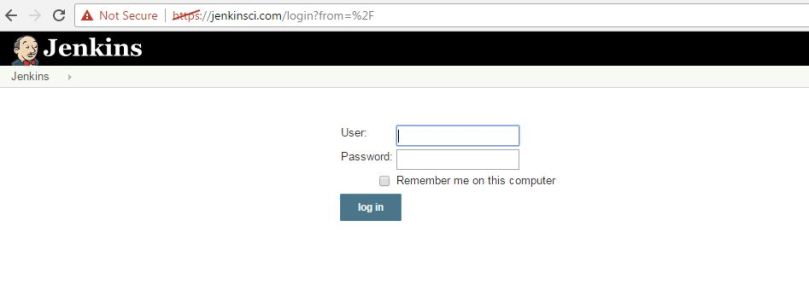
Below is the overall summary for our commands:
This file contains bidirectional Unicode text that may be interpreted or compiled differently than what appears below. To review, open the file in an editor that reveals hidden Unicode characters.
Learn more about bidirectional Unicode characters
| #This gist is related to blog post https://mohitgoyal.co/2017/02/08/securing-your-jenkins-environment-and-configure-for-auditing/ | |
| # Generate certificate csr | |
| openssl req -new > new.ssl.csr | |
| # Create a key file for generating certificate | |
| openssl rsa -in privkey.pem -out new.cert.key | |
| # Create a csr file using the key file for 635 days | |
| openssl x509 -in new.ssl.csr -out new.cert.cert -req -signkey new.cert.key -days 365 | |
| # Creates intermediate pkcs12 file | |
| openssl pkcs12 -export -out jenkins_keystore.p12 -passout 'pass:password' \ | |
| -inkey new.cert.key -in new.cert.cert -name jenkinsci.com | |
| # Create Java Keystore file | |
| keytool -importkeystore -srckeystore jenkins_keystore.p12 \ | |
| -srcstorepass 'password' -srcstoretype PKCS12 \ | |
| -srcalias jenkinsci.com -deststoretype JKS \ | |
| -destkeystore jenkins_keystore.jks -deststorepass 'password' \ | |
| -destalias jenkinsci.com | |
| # Move keystore file to Jenkins and assign Jenkins service account permissions for same | |
| cd /var/lib/jenkins | |
| mkdir keystore | |
| cp ~/jenkins_keystore.jks /var/lib/jenkins/keystore/ | |
| chown -R jenkins.jenkins keystore/ | |
| chmod 700 keystore/ | |
| # Edit variables as mentioned in the blog post | |
| # Configure kernel to allow port forwarding | |
| sysctl -w net.ipv4.ip_forward=1 | |
| #allow forwarding to localhost on eth0 | |
| sysctl -w net.ipv4.conf.eth0.route_localnet=1 | |
| # Configure iptables for port forwarding | |
| # for remote connections | |
| iptables -t nat -A PREROUTING -i eth0 -p tcp –dport 443 -j DNAT \ | |
| –to-destination 127.0.0.1:8443 | |
| iptables -A FORWARD -i eth0 -m state –state NEW -m tcp -p tcp \ | |
| -d 127.0.0.1 –dport 8443 -j ACCEPT | |
| # for localhost connections | |
| iptables -t nat -A OUTPUT -p tcp –dport 443 -d 127.0.0.1 \ | |
| -j DNAT –to-destination 127.0.0.1:8443 | |
| # Restart Jenkins service | |
| systemctl stop jenkins.service | |
| systemctl start jenkins.service | |
Followed exactly same steps but https is not working for me
LikeLike
Hi,
were you able to solve this?
Im dealing with this guide as well and wondering if this is working
thanks
LikeLike
I think the instruction to have the same srcstoretype and deststoretype is wrong.
Because you also in the example have different values:
”
-srcstoretype PKCS12 \
-deststoretype JKS \
“
LikeLike
I have followed as per the above, but it’s not working any workaround ? appreciate if any on helps.
I’m end up getting this error message.
winstone.Logger logInternal
SEVERE: Container startup failed
java.io.IOException: Failed to start a listener: winstone.HttpsConnectorFactory
at winstone.Launcher.spawnListener(Launcher.java:214)
at winstone.Launcher.(Launcher.java:174)
at winstone.Launcher.main(Launcher.java:354)
at sun.reflect.NativeMethodAccessorImpl.invoke0(Native Method)
at sun.reflect.NativeMethodAccessorImpl.invoke(NativeMethodAccessorImpl.java:62)
at sun.reflect.DelegatingMethodAccessorImpl.invoke(DelegatingMethodAccessorImpl.java:43)
at java.lang.reflect.Method.invoke(Method.java:498)
at Main._main(Main.java:375)
at Main.main(Main.java:151)
Caused by: java.io.IOException: Keystore was tampered with, or password was incorrect
LikeLike
This worked as i was using the strong password.
LikeLike